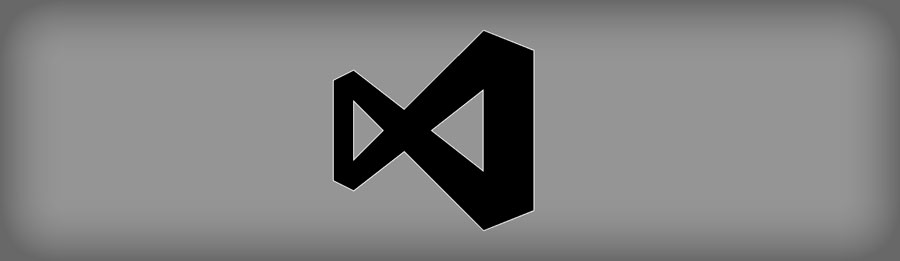This is a quick page to configure the free and open-source Visual Studio Code for Unreal Engine 4 (currently 4.17.*) for both Windows and Linux OSes.
First of all, grab the latest version (x64) of Visual Studio Code from official link or from your favorite package manager. Open the editor and press “F1” and type “install extensions” – or simply click on extension icon on left side. Then search and install these guys (last one optional):
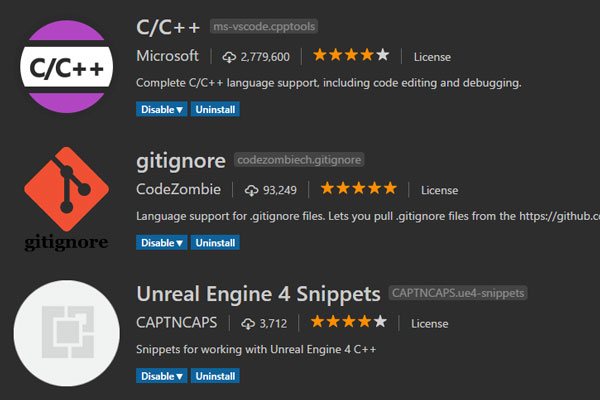
Reload and restart the editor when requested.
Now go to File -> Preferences -> Settings (or just press CTRL+comma) and search for “files.associations”. Click on the pencil icon aside “files.associations”: {} in the left panel and then “Copy to Settings” to add the block to the right panel (our configuration).
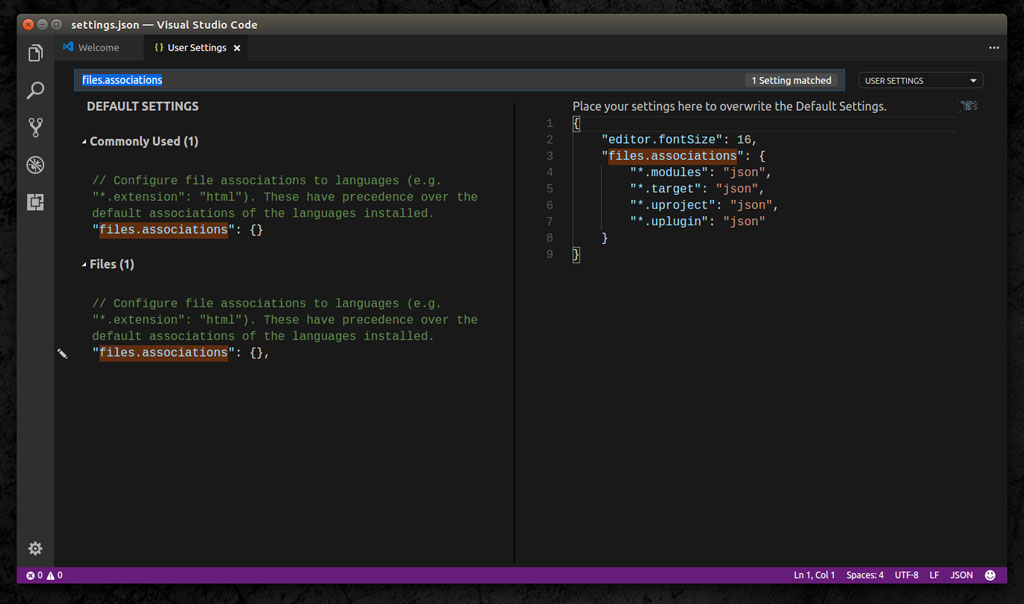
Now add (copy and paste) the following lines to our configuration (right panel) inside the curly brackets, just like above image
"*.modules": "json", "*.target": "json", "*.uproject": "json", "*.uplugin": "json"
Now restart the editor. This will allow to open/edit a few Unreal ASCII files using proper syntax highlighting.